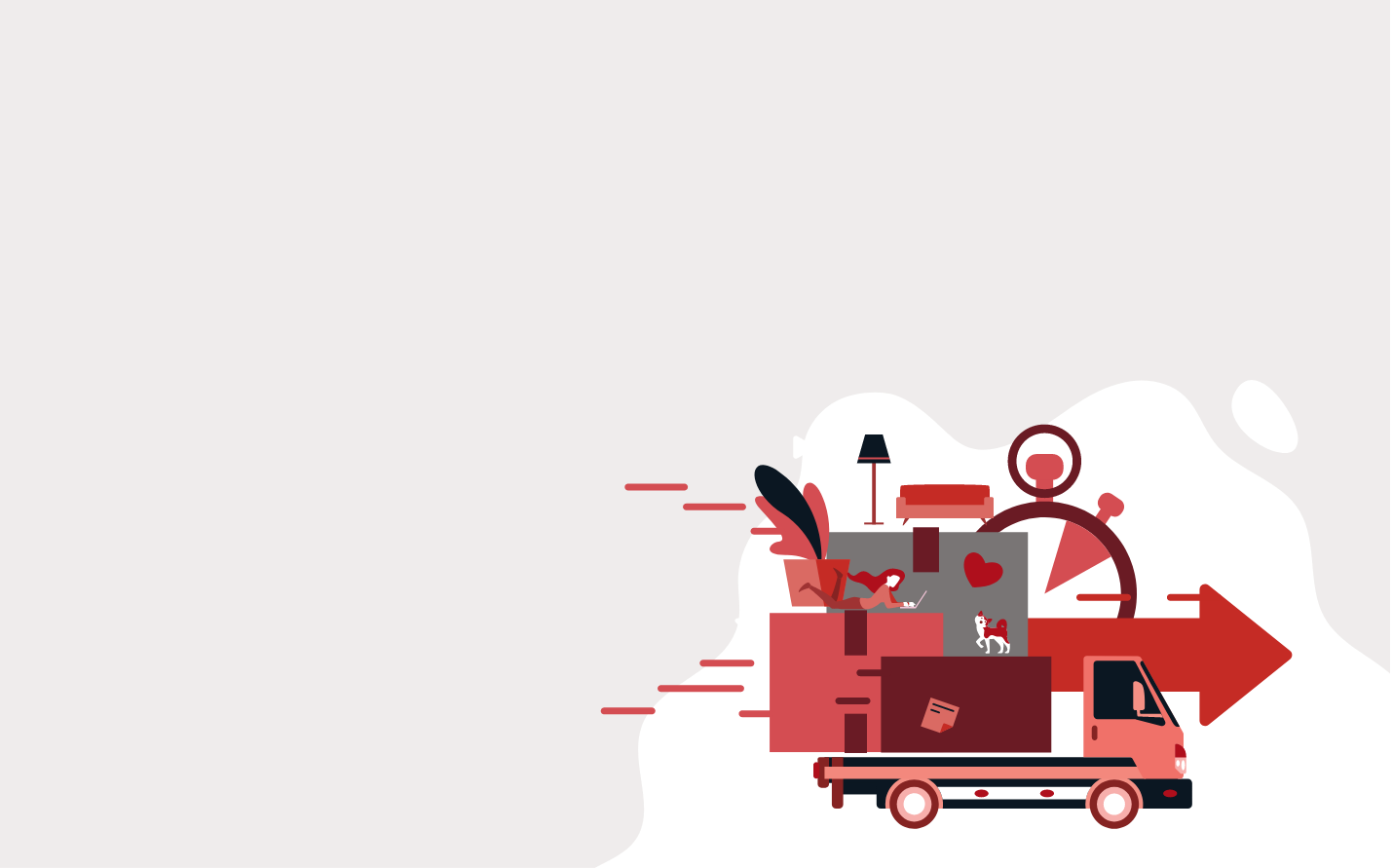
Account Suspended!
Please contact our support team for further assistance.
*If you’re the owner of this website and have questions, reach out to Just Host. We’re happy to help.
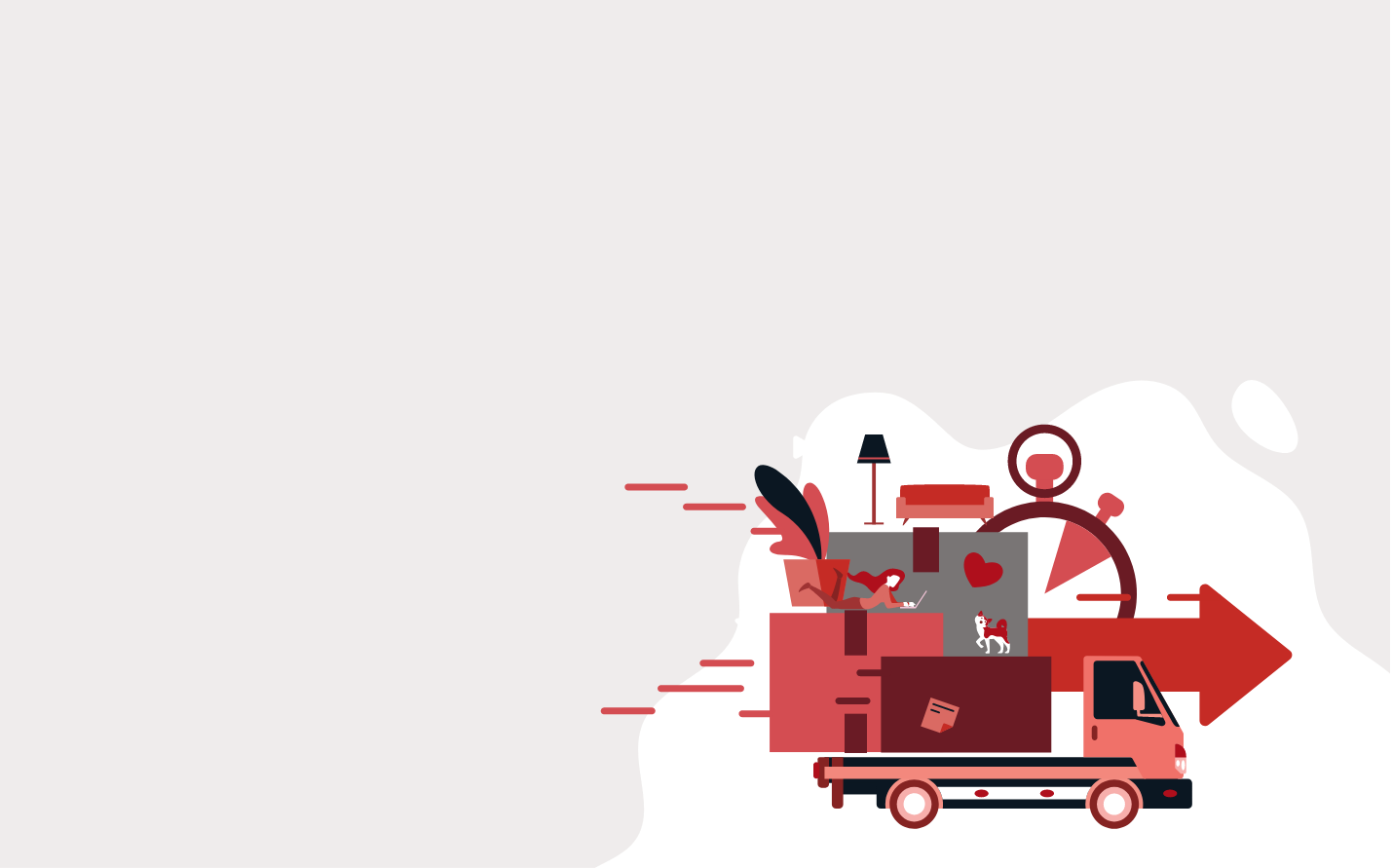
Please contact our support team for further assistance.
*If you’re the owner of this website and have questions, reach out to Just Host. We’re happy to help.